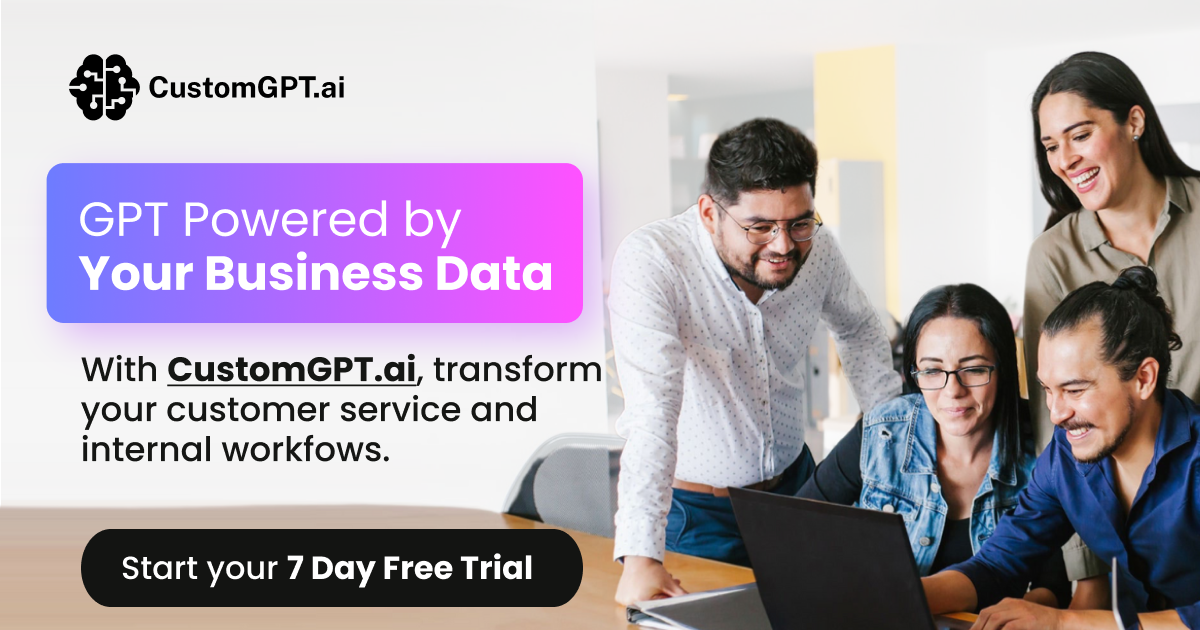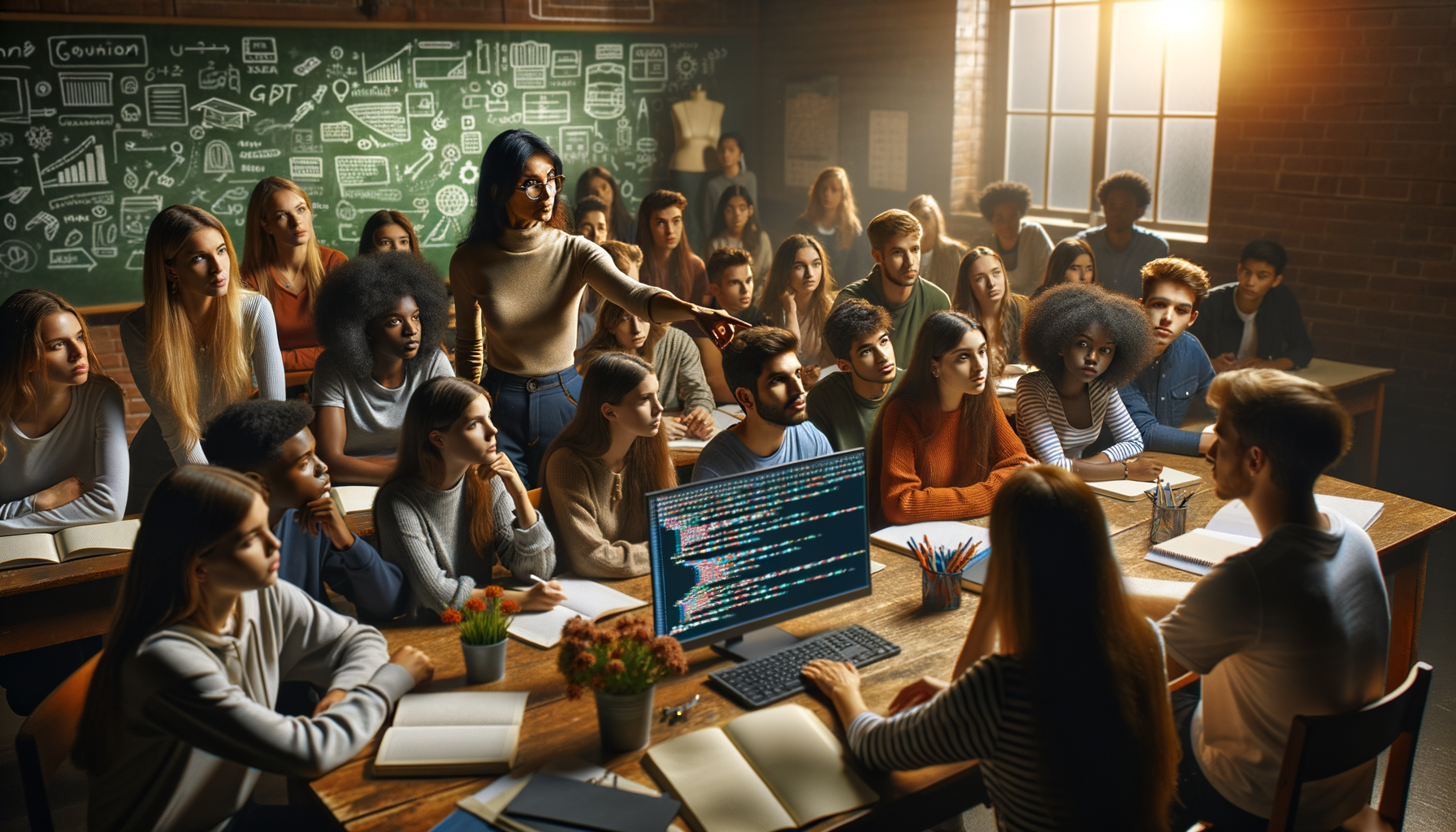Imagine you’re in a crucial business meeting, and the discussion is flowing rapidly. Key points are being made, but it’s impossible to jot everything down. This is where real-time transcription comes in, transforming spoken words into text instantly.
Now, picture having a tool that not only transcribes but also understands context, ensuring accuracy and relevance. Enter Custom GPT, a game-changer in the world of transcription.
With its no-code setup and advanced features, Custom GPT makes real-time transcription accessible and efficient for everyone.
In this guide, we’ll explore how to implement real-time transcription using Custom GPT, making your meetings, lectures, and interviews more productive than ever.

Understanding Real-Time Transcription
Imagine you’re in a bustling conference room, ideas flying left and right. Capturing every word accurately is a challenge. That’s where real-time transcription steps in. It converts spoken language into text instantly, ensuring nothing is missed.
Real-time transcription isn’t just about speed. It’s about precision. It uses advanced algorithms to understand context, accents, and even industry-specific jargon. This means you get a text that’s not only fast but also highly accurate.
But here’s the kicker: traditional transcription services can be costly and slow. Real-time transcription powered by AI, like Custom GPT, changes the game. It offers a seamless, cost-effective solution that can be tailored to your specific needs.
Whether it’s a business meeting, a lecture, or an interview, real-time transcription ensures you have a reliable record of every word spoken.
Benefits of Using Custom GPT for Transcription
Real-time transcription is a game-changer, but using Custom GPT takes it to the next level. First off, accuracy is paramount. Custom GPT’s anti-hallucination feature ensures that the transcriptions are spot-on, reducing errors significantly.
Speed is another major perk. With Custom GPT, you get instant transcriptions, allowing you to stay focused on the conversation without missing a beat. No more pausing to jot down notes or worrying about forgetting key points.
Customization is where Custom GPT truly shines. You can tailor the transcription model to understand specific jargon or industry terms, making it incredibly versatile. Plus, the no-code visual builder means you don’t need a tech background to set it up.
Lastly, the built-in monetization and easy deployment widgets make it a cost-effective solution. You get a powerful transcription tool without breaking the bank, and it’s ready to go in no time.
Setting Up Your Environment
Picture this: You’re all set to revolutionize your workflow with real-time transcription. But then, you hit a snag. Setting up the environment feels like deciphering an ancient script. Frustrating, right?
Here’s a surprising fact: With custom GPT, setting up your environment is a breeze. No more wrestling with complex code or endless configurations. Custom GPT’s no-code visual builder makes the process straightforward and user-friendly.
In this section, we’ll walk you through the essential tools and libraries you need. We’ll also cover the installation and configuration steps to get you up and running in no time.
By the end, you’ll be ready to harness the full power of real-time transcription with Custom GPT, making your workflow smoother and more efficient.

Required Tools and Libraries
Before diving into real-time transcription, let’s get your toolkit ready. First up, you’ll need Python. It’s the backbone of many AI projects. Download it from the official Python website and make sure to add Python to your PATH during installation.
Next, upgrade Pip, Python’s package manager. This ensures you can easily install the necessary libraries. Open your terminal or command prompt and run the upgrade command.
Now, let’s talk about libraries. Install the OpenAI library, which powers the language model. You’ll also need GPT Index (LlamaIndex) to connect the model to your knowledge base. If you’re working with PDFs, PyPDF2 is essential for parsing those files.
Finally, don’t forget to set up your CustomGPT account. This no-code platform simplifies the entire process, from building to deploying your transcription tool. With these tools and libraries, you’re all set to create a powerful, real-time transcription system.
Installation and Configuration
Alright, let’s get your environment up and running! First, ensure you have Python installed. Head over to the official Python website, download the latest version, and follow the installation prompts. Don’t forget to add Python to your PATH.
Next, open your terminal or command prompt and upgrade Pip. This is crucial for managing your Python packages efficiently. Simply run:
- bash pip install –upgrade pip
Now, it’s time to install the essential libraries. Start with the OpenAI library, which powers the language model. Run:
- bash pip install openai
For connecting the model to your knowledge base, install GPT Index (LlamaIndex):
- bash pip install llama-index
If you’re dealing with PDFs, PyPDF2 is your go-to for parsing:
- bash pip install pypdf2
Finally, set up your CustomGPT account. This no-code platform simplifies everything, from building to deploying your transcription tool. With these steps, you’re all set to harness the power of real-time transcription with Custom GPT!
Developing the Transcription Model
Imagine you’re watching a live webinar packed with valuable insights. You’re furiously taking notes, but you can’t keep up. Frustrating, right?
Here’s a surprising fact: With Custom GPT, you can develop a transcription model that captures every word in real-time. No more missing out on key points or struggling to keep up with the pace.
In this section, we’ll dive into the nitty-gritty of developing your transcription model. From collecting and preparing data to training your Custom GPT model, we’ll cover it all.
By the end, you’ll have a robust transcription system tailored to your needs, ensuring you never miss a beat in any conversation or presentation.

Data Collection and Preparation
Imagine trying to build a house without bricks. That’s what developing a transcription model is like without proper data. First, gather diverse audio samples. These should include various accents, speech speeds, and background noises to ensure robustness.
Next, transcribe these audio samples manually or use a preliminary transcription tool. This step is crucial for creating a high-quality training dataset. Accuracy here sets the foundation for your model’s performance.
Once you have your transcriptions, clean the data. Remove any errors, inconsistencies, or irrelevant parts. This might seem tedious, but it’s essential for training an effective model.
Finally, split your data into training and validation sets. This helps in evaluating your model’s performance and ensures it generalizes well to new data. With your data prepped, you’re ready to move on to the exciting part—training your Custom GPT transcription model!
Training the Custom GPT Model
Training your Custom GPT model is like teaching a new team member the ropes. Start by feeding it high-quality data—think FAQs, customer service transcripts, and product details. This gives your model a solid foundation to understand your unique business context.
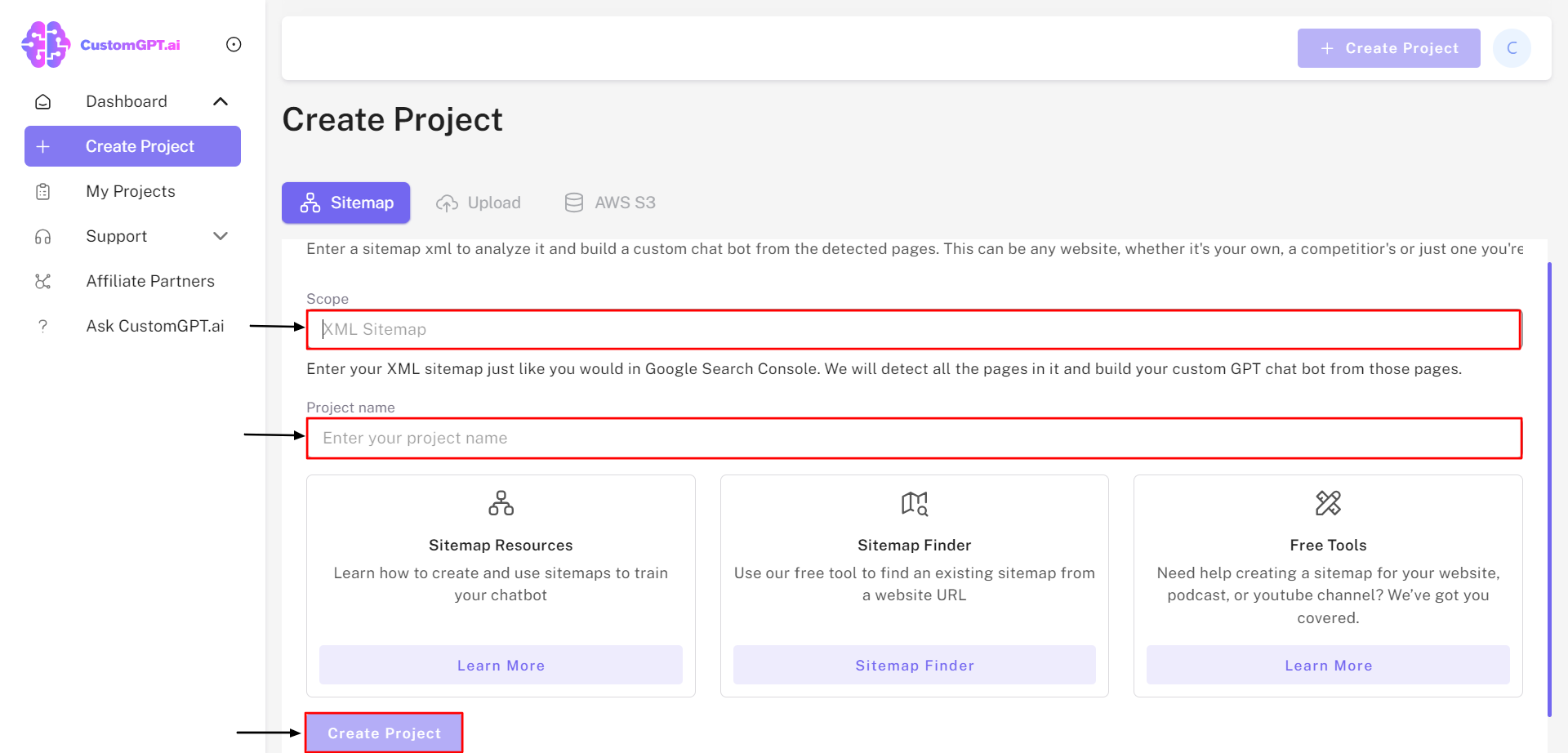
Next, leverage CustomGPT.ai’s no-code visual builder. This tool makes it easy to fine-tune your model without needing a developer. Adjust settings to match your brand’s tone and style, ensuring the output feels authentic and on-point.

Don’t forget to utilize the anti-hallucination feature. This ensures your model provides accurate and reliable information, reducing the risk of errors. Regularly update your model with new data to keep it sharp and relevant.
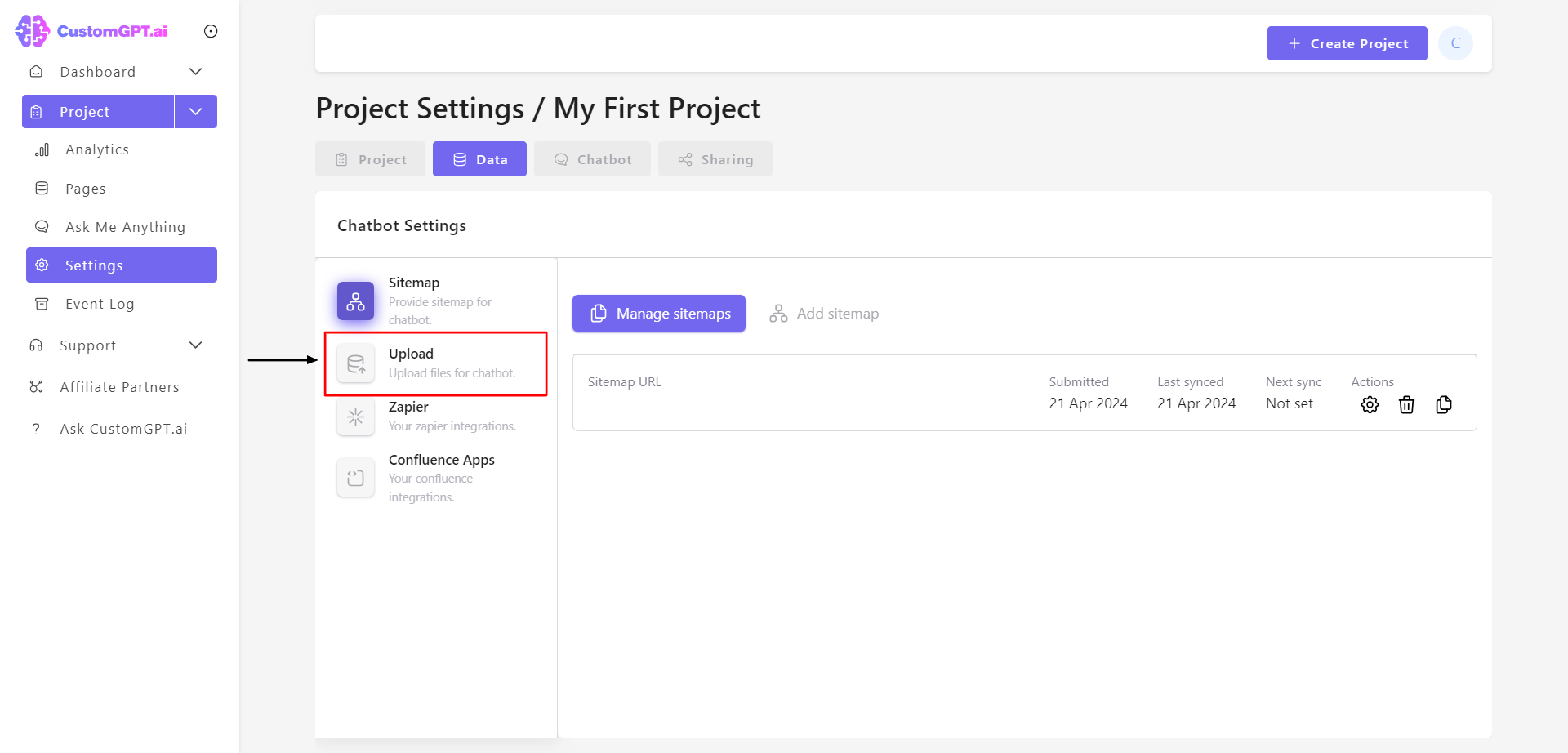
Finally, test your model extensively. Run simulations to see how it handles different scenarios. This step is crucial for ironing out any kinks and ensuring your model performs flawlessly in real-time transcription tasks.

Integrating Real-Time Transcription
Imagine you’re in the middle of a critical conference call. Ideas are flying, decisions are being made, and you’re trying to keep up with your notes. Suddenly, you realize you’ve missed a key point. Panic sets in.
Here’s a surprising fact: Integrating real-time transcription can save you from this nightmare. With Custom GPT, you can capture every word spoken, live, and in context. No more scrambling to jot down notes or worrying about missing crucial information.
In this section, we’ll explore how to seamlessly integrate real-time transcription into your workflow. From connecting your model to live data streams to optimizing for performance, we’ve got you covered.
By the end, you’ll have a smooth, efficient system that ensures you never miss a beat in any conversation.

Connecting the Model to Real-Time Data Streams
Picture this: You’re at a live event, and every word spoken is instantly transcribed and displayed. Sounds like magic, right? Well, it’s not. It’s the power of connecting your Custom GPT model to real-time data streams.
First, identify your data sources. These could be live audio feeds, video streams, or even direct microphone inputs. The goal is to capture the spoken word as it happens.
Next, use CustomGPT.ai’s API to link these data streams to your model. The API is designed for seamless integration, ensuring that your model receives and processes data in real-time. This step is crucial for maintaining the flow and accuracy of transcription.
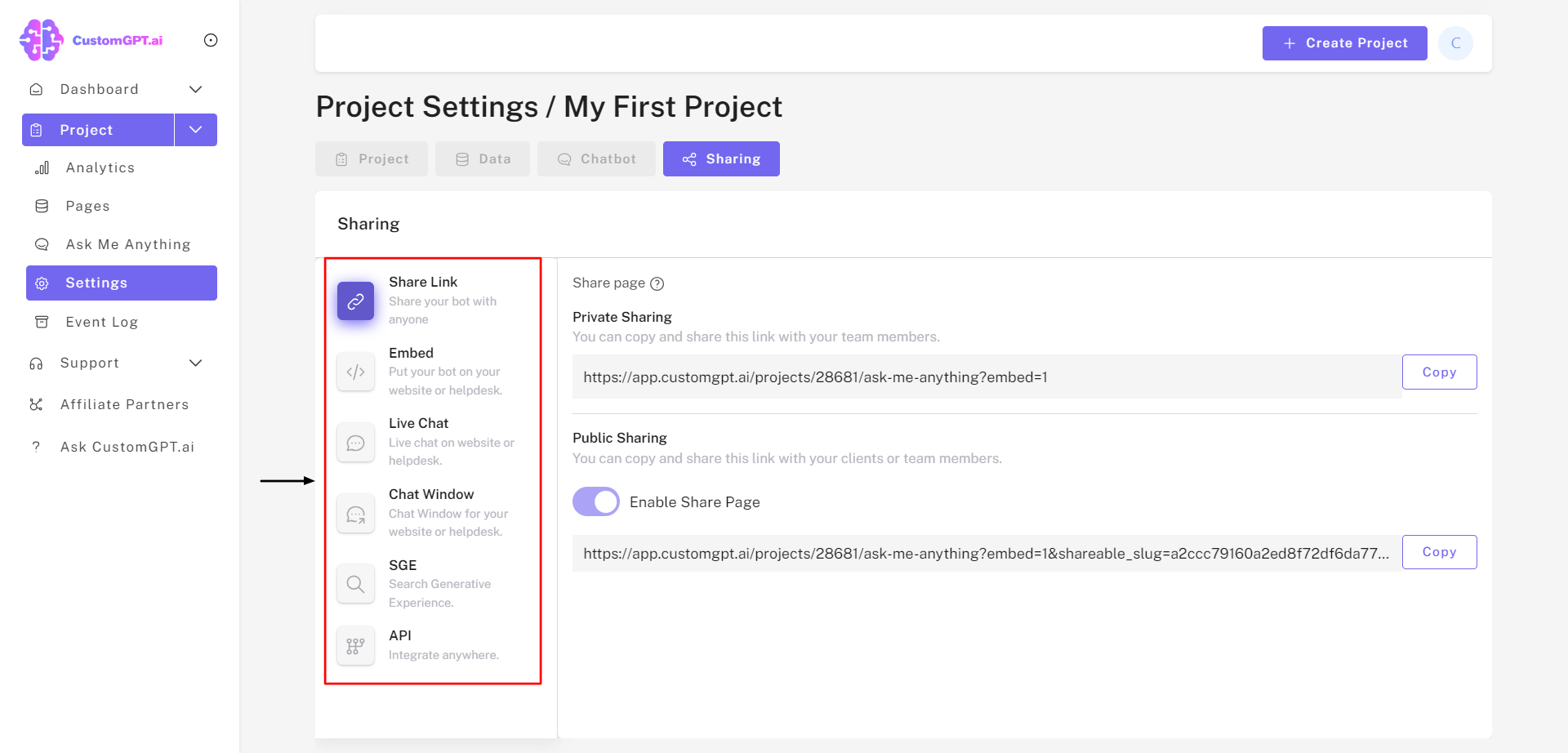
Finally, optimize for performance. Ensure your system can handle the data load without lag. Regularly test and tweak settings to keep everything running smoothly. With these steps, you’ll have a robust real-time transcription system that feels almost magical.
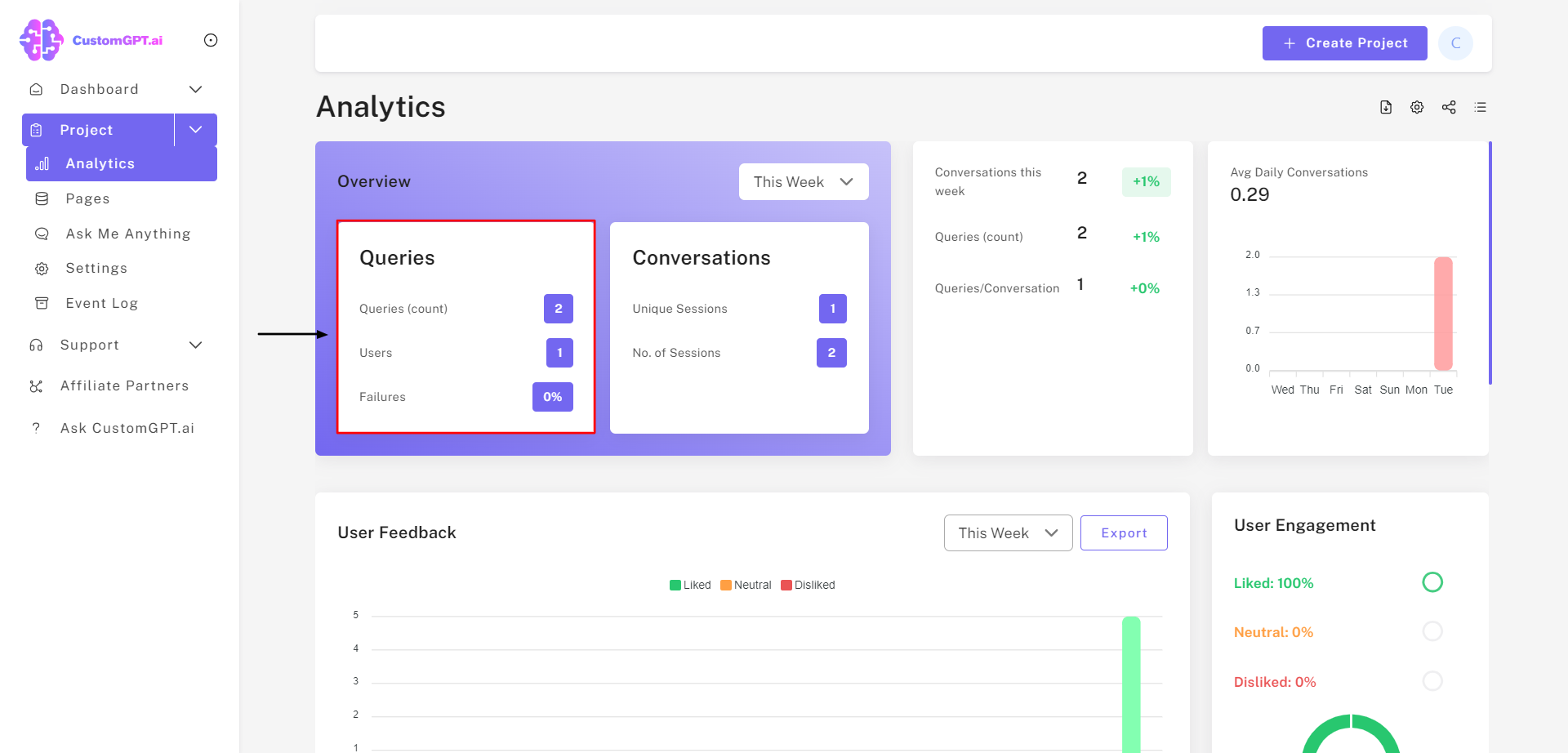
Handling Latency and Performance Optimization
Latency can be a real buzzkill in real-time transcription. Imagine waiting for your words to appear on the screen while the conversation moves on. Frustrating, right?
To tackle this, start by optimizing your data streams. Ensure they are clean and free from unnecessary noise. This reduces the processing load on your Custom GPT model.
Next, leverage CustomGPT.ai’s API for lightning-fast response times. The platform is designed to handle high volumes of data efficiently, minimizing delays. Regularly monitor performance metrics to identify and address any bottlenecks.
Finally, consider edge computing. By processing data closer to its source, you can significantly reduce latency. This ensures your transcriptions are as real-time as possible, keeping you in sync with the conversation.
By following these steps, you’ll ensure your real-time transcription is not just fast, but also reliable and accurate.
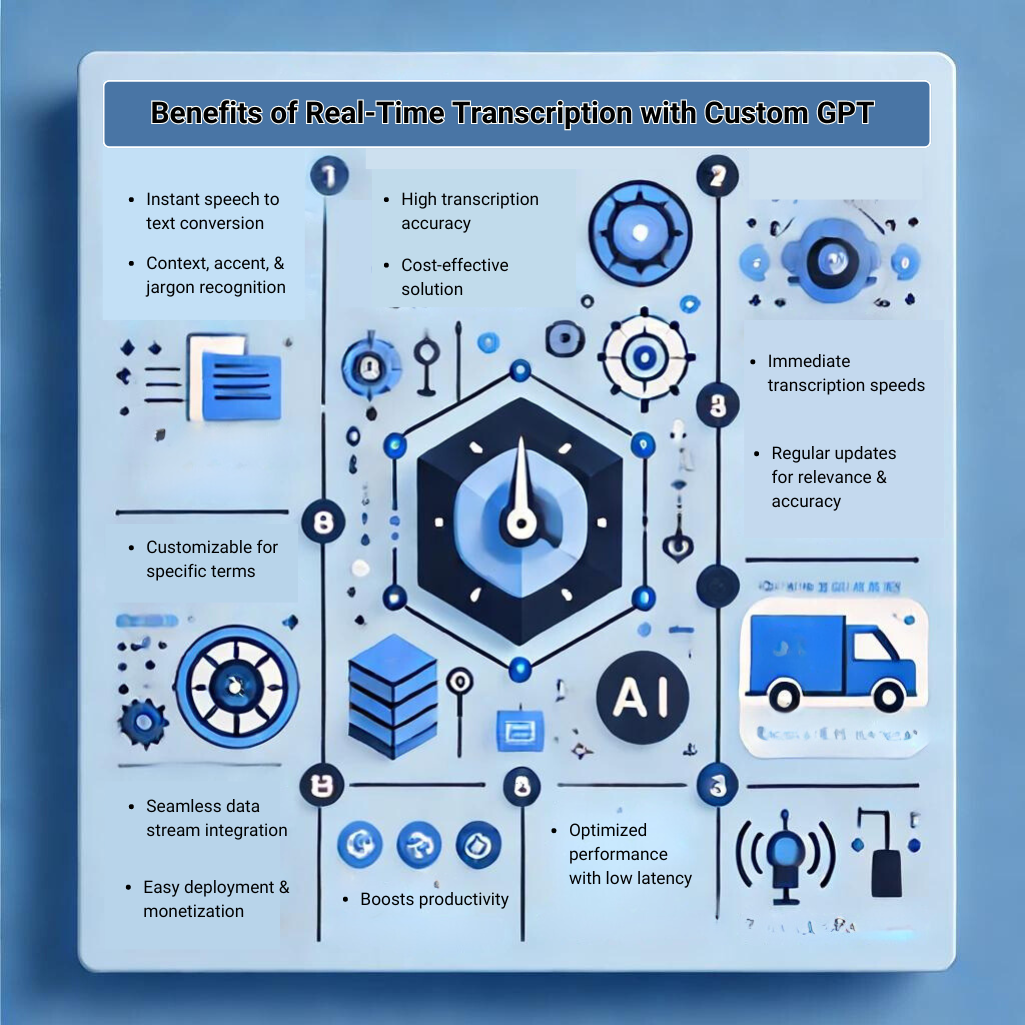
FAQ
1. What are the key benefits of using Custom GPT for real-time transcription?
Using Custom GPT for real-time transcription offers several key benefits that can transform your workflow.
- Accuracy is a major advantage. Custom GPT’s anti-hallucination feature ensures that transcriptions are precise, significantly reducing errors. This is crucial for maintaining the integrity of your records, especially in professional settings.
- Speed is a standout benefit. With Custom GPT, you get instant transcriptions, allowing you to stay focused on the conversation without missing a beat. This eliminates the need to pause and take notes, making meetings and discussions more fluid and productive.
- Customization is where Custom GPT truly shines. You can tailor the transcription model to understand specific jargon or industry terms, making it incredibly versatile. The no-code visual builder means you don’t need a tech background to set it up, making it accessible to everyone.
- Cost-effectiveness of Custom GPT is a significant benefit. The built-in monetization and easy deployment widgets make it a budget-friendly solution. You get a powerful transcription tool without breaking the bank, and it’s ready to go in no time.
2. How do I set up my environment for real-time transcription with Custom GPT?
Setting up your environment for real-time transcription with Custom GPT is straightforward, thanks to its no-code visual builder. Here’s a step-by-step guide to get you started:
First, ensure you have Python installed. Download the latest version from the official Python website and follow the installation prompts. Don’t forget to add Python to your PATH during installation.
Next, upgrade Pip, Python’s package manager, to ensure smooth installation of necessary libraries. Open your terminal or command prompt and run:
- bash pip install –upgrade pip
Now, install the essential libraries. Start with the OpenAI library, which powers the language model:
- bash pip install openai
For connecting the model to your knowledge base, install GPT Index (LlamaIndex):
- bash pip install llama-index
If you’re dealing with PDFs, PyPDF2 is essential for parsing:
- bash pip install pypdf2
Finally, set up your CustomGPT account. This no-code platform simplifies everything, from building to deploying your transcription tool. Log in to your CustomGPT account, create a new project, and upload your data.
With these steps, you’re all set to harness the power of real-time transcription with Custom GPT!
3. What steps are involved in training a Custom GPT model for transcription?
Training a Custom GPT model for transcription involves several key steps to ensure accuracy and efficiency. Here’s a detailed breakdown:
- Data Collection and Preparation: Start by gathering diverse audio samples. These should include various accents, speech speeds, and background noises to ensure robustness. Transcribe these audio samples manually or use a preliminary transcription tool to create a high-quality training dataset. Clean the data by removing errors, inconsistencies, or irrelevant parts. Finally, split your data into training and validation sets to evaluate your model’s performance.
- Setting Up the Environment: Ensure you have Python installed and upgrade Pip, Python’s package manager. Install essential libraries like the OpenAI library, GPT Index (LlamaIndex), and PyPDF2 for parsing PDFs. Set up your CustomGPT account, which simplifies the process from building to deploying your transcription tool.
- Training the Model: Feed your model high-quality data, such as FAQs, customer service transcripts, and product details. Use CustomGPT.ai’s no-code visual builder to fine-tune your model without needing a developer. Adjust settings to match your brand’s tone and style, and utilize the anti-hallucination feature to ensure accuracy. Regularly update your model with new data to keep it sharp and relevant.
- Testing and Refinement: Conduct thorough testing by running simulations to see how your model handles different scenarios. This step is crucial for ironing out any kinks and ensuring your model performs flawlessly in real-time transcription tasks. Regularly update and refine your model based on performance metrics and feedback.
By following these steps, you’ll develop a robust Custom GPT model tailored for accurate and efficient real-time transcription.
4. How can I connect my Custom GPT model to real-time data streams?
Connecting your Custom GPT model to real-time data streams is a game-changer for capturing live conversations and events. Here’s how you can do it:
- Identify Your Data Sources: Start by pinpointing the sources of your real-time data. These could be live audio feeds, video streams, or direct microphone inputs. The goal is to capture spoken words as they happen, ensuring your transcription is immediate and accurate.
- Use CustomGPT.ai’s API: Leverage the CustomGPT.ai API to link these data streams to your model. The API is designed for seamless integration, allowing your model to receive and process data in real-time. This ensures a continuous flow of transcription without delays.
- Optimize for Performance: Ensure your system can handle the data load efficiently. Regularly test and tweak settings to minimize latency and maintain smooth operation. Consider using edge computing to process data closer to its source, further reducing delays.
By following these steps, you’ll have a robust real-time transcription system that captures every word accurately and promptly. CustomGPT.ai’s API makes the integration process straightforward, allowing you to focus on leveraging the power of real-time transcription in your workflow.
5. What strategies can I use to handle latency and optimize performance in real-time transcription?
Latency can be a real buzzkill in real-time transcription. Imagine waiting for your words to appear on the screen while the conversation moves on. Frustrating, right?
To tackle this, start by optimizing your data streams. Ensure they are clean and free from unnecessary noise. This reduces the processing load on your Custom GPT model.
Next, leverage CustomGPT.ai’s API for lightning-fast response times. The platform is designed to handle high volumes of data efficiently, minimizing delays. Regularly monitor performance metrics to identify and address any bottlenecks.
Finally, consider edge computing. By processing data closer to its source, you can significantly reduce latency. This ensures your transcriptions are as real-time as possible, keeping you in sync with the conversation.
By following these steps, you’ll ensure your real-time transcription is not just fast, but also reliable and accurate.
Conclusion
Imagine this: You’re in a high-stakes meeting, and every word counts. Suddenly, you realize you’ve missed a crucial point. Panic sets in. But what if you had a tool that captured every word, effortlessly? That’s the magic of real-time transcription with Custom GPT.
Throughout this guide, we’ve journeyed through the ins and outs of setting up and optimizing your transcription model. From gathering data to handling latency, we’ve covered it all. Now, let’s wrap things up and look at the big picture.
By implementing these strategies, you’re not just keeping up with conversations—you’re staying ahead. Ready to transform your workflow and never miss a beat again? Let’s dive into the final steps to make your real-time transcription system flawless.

Summary and Next Steps
So, you’ve made it this far. Congrats! By now, you should have a solid grasp on implementing real-time transcription with Custom GPT. We’ve covered everything from connecting your model to real-time data streams to handling latency like a pro.
But what’s next? First, ensure your setup is optimized. Regularly test and tweak to keep performance top-notch. Then, explore additional features of CustomGPT.ai, like its anti-hallucination and citation capabilities. These can further enhance your transcription accuracy.
Finally, don’t stop here. Keep experimenting and refining. The world of AI is ever-evolving, and staying ahead means continuous learning and adaptation.
Ready to take your real-time transcription to the next level? Dive back in, apply these insights, and watch your productivity soar.
- Streamlining Publishing Workflows with Custom GPT - June 17, 2024
- Enhancing Voice Search Optimization with Custom GPT - June 17, 2024
- Custom GPT for Optimizing Social Media Ad Campaigns - June 17, 2024